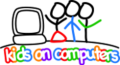KoC Lubuntu 201210 Spanish
In October 2012, KoC went to Huajuapan de León to update four labs and create one new lab. This page documents the installation steps we tried to follow on each machine. These are not necessarily the best steps, simply a record of how we created the install.
For future installations of KoC donated hardware, we would like to improve on and optimize these steps!
Download Links
OS Files, Updates, and KoC Additions
- Lubuntu 12.04 i386 CD .iso
- koc_install Updates, Edu Packages, and Flash Player
- koc_install3_lang Language Packs
- Offline Khan Academy Videos (Spanish)
- Offline Wikipedia (Spanish)
Complete Image
- Complete VirtualBox image
Other Links
Installation Steps
With the components listed above, you should be able to complete an offline installation without any Internet connection.
Initial OS Setup
- Create bootable CD or USB from .iso
- Boot from Lubuntu CD or USB
- Initial OS Setup
- Language: Español
- Instalar Lubuntu
- (Bienvenido/a) - Choose Español
- (Preparando la instalación de Lubuntu) - Don't check any of the boxes.
- (Tipo de instalación) - Choose fresh install, or Eliminar any other installation and reinstalar
- Verify target disk, then Instalar ahora
- Choose Mexico City
- Choose Español (latinoamericano)
- ¿Quién es usted?
- Su nombre: koc
- El nombre de su equipo: (inventory name/number of this machine. e.g. koc-18deMarzo-22)
- Introduzca un nombre de usuario: koc
- Introduzca una contraseña: koc
- Confirme su contraseña: koc
- Leave Solicitar mi contraseña para iniciar sesión selected
- Do not check the box to encrypt home drive
- Continuar
- When finished, remove CD/USB, Restart
- Login as user: koc pass: koc
OS Updates and Additional Packages
This installs Edubuntu packages, updated kernel and other Lubuntu updates as of roughly Oct 15, 2012, plus libflashplayer.so (needed to play Khan Videos in Chromium)
- Insert USB stick with koc_install
- Copy koc_install to desktop
- Open a terminal (Ctrl+Alt+T)
- Run this command to install packages:
- sudo sh Escritorio/koc_install/koc_install.sh
- When the installation command completes, close terminal windows (exit)
- Delete koc_install folder from the desktop
- Restart
Additional Language Packs
This installs some extra packages that were not included in the koc_install set. Installing these packages should remove the red warning icon on the bottom right of the desktop after reboot.
- Insert USB stick with koc_install3_lang (Language Packs)
- Copy koc_install3_lang folder to desktop
- Open a terminal (Ctrl+Alt+T)
- Run this command to install the language packs:
- sudo dpkg -i Escritorio/koc_install3_lang/*
- When the installation command completes, close terminal windows (exit)
- Delete koc_install3_lang folder from the desktop
- Restart
KoC Logo as Desktop Background
- Insert USB stick with koc_logo_700.png image
- Copy koc_logo_700.png to the Imágenes folder
- Right-click anywhere on the desktop background and choose Preferencias del escritorio
- Change the picture (Tapiz) to be the koc_logo_700.png image file in the Imágenes folder
- Change the Color del fondo: to a light grey background (#B9B9B9)
- For Modo tapizado:, select Centrar en la pantalla
-
kids_logo_700.png
Khan Academy Videos (Spanish)
If the target machine has at least 15 GB of disk space free, the Khan Academy Videos can be installed.
- Create a folder on the desktop named Khan Academy Videos
- Insert USB stick with khan_es folder
- Double-click the .zip file
- When the zip package opens, double-click on www
- Select all files and folders (algebra_ejemplos to matematicas.html)
- Click Extraer, and choose to extract to the "/home/koc/Escritorio/Khan Academy Videos/" folder
- When extraction is complete, close the .zip package, eject the USB
- Create a browser bookmark by doing the following:
- Double-click the Khan Academy Videos folder
- Double-click the index.html file to open in Chromium Browser
- In Chromium, with the Khan index page visible, click the star on the right side of the address bar to create a bookmark. Click Finalizado to save it.
- Make a shortcut to Chromium on the desktop by doing the following:
- Click the Start button, then Internet
- Hover over Navegador web Chromium , and right-click
- Select Agregar al escritorio to make a desktop shortcut
- Close all open windows, then verify the Chromium bookmark by:
- Double-click Chromium icon on desktop
- Click the Khan bookmark
- Select a video category
- Play the video
- If you don't see a video player, then flash didn't install correctly. Go back to the koc_install section.
Offline Wikipedia (Spanish) with Kiwix
If an additional 15GB of free disk space is available, Offline Wikipedia can be installed
- Insert USB stick with wikipedia folder
- Create a location on the local disk to store the wikipedia content, and copy it as follows:
- Open a terminal (Ctrl+Alt+T)
- Create folder storage:
- sudo mkdir /storage
- Copy the wikipedia data from the USB stick. The path to the wikipedia data will be different depending on the name of your USB drive. You want to copy 2 folders (kiwix and kiwix_data) and one file (etc_init_kiwix.conf) to the /storage/ folder. To verify the path to the USB data, look at the path shown in the window that opened when you inserted the USB disk. The command should look something like this:
- sudo rsync -av --progress "/media/name_of_usb_drive/wikipedia/*" /storage/
- This command will take several minutes, and will show some progress stats in the terminal window.
- When the rsync command finishes, leave the terminal window open for additional use.
- The wikipedia content is stored in a highly compressed zim file. In order to access the data, we need to run the kiwix-serve process as a background daemon. Here's how we set that up to start automatically:
- Use the terminal window already open, or open a new one:
- gksudo leafpad /etc/rc.local
- When the text editor opens, add the following line just above exit 0
- /bin/sh /storage/kiwix/kiwix-serve.sh 2>&1 > /dev/null &
- Close and save the file
- Restart
- After restarting and logging in, open Chromium and go to the following address:
- http://localhost:4200/
- Click on the Load button under Wikipedia (Español)
- Make another Chromium bookmark for Wikipedia