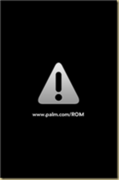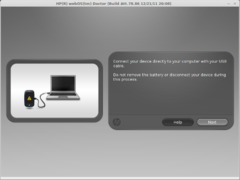HPTouchPad:Recover Bricked HP Touchpad: Difference between revisions
No edit summary |
No edit summary |
||
| (One intermediate revision by the same user not shown) | |||
| Line 1: | Line 1: | ||
During installation of CyanogenMod, sometimes the HP Touchpad is "bricked", meaning ... it won't boot into WebOS or anything else. The tablet may look like this: | During installation of CyanogenMod, sometimes the HP Touchpad is "bricked", meaning ... it won't boot into WebOS or anything else. The tablet may look like this: | ||
<gallery mode="packed-hover"> | |||
Image:brickedtouchpad.png|''Bricked Touchpad'' | |||
</gallery> | |||
To recover, try these steps | To recover, try these steps | ||
| Line 20: | Line 21: | ||
Thanks, Josh M., for finding WebOS Doctor during the CHOICE install! | Thanks, Josh M., for finding WebOS Doctor during the CHOICE install! | ||
<gallery mode="packed-hover"> | |||
Image:webosdoctor.png|''WebOS Doctor'' | |||
</gallery> | |||
Latest revision as of 19:29, 21 August 2013
During installation of CyanogenMod, sometimes the HP Touchpad is "bricked", meaning ... it won't boot into WebOS or anything else. The tablet may look like this:
-
Bricked Touchpad
To recover, try these steps
- Go to http://ws.hpwebos.com/webosdoctor/sorry.htm
- Click HP TouchPad
- Click Login to Palm Profile
- Use the e-mail address and password from the setup (koc.hptp.choiceXX@gmail.com, kockoc12).
- Click Sign In.
- Click Device Options.
- Click Install WebOS Doctor.
- Open the downloaded file and Accept and security requests.
- Follow the instructions on the screen (mostly clicking next).
Note: The WebOS Doctor only seems to work on windows 8. I couldn't get it to work on windows 8 or Linux.
Thanks, Josh M., for finding WebOS Doctor during the CHOICE install!
-
WebOS Doctor